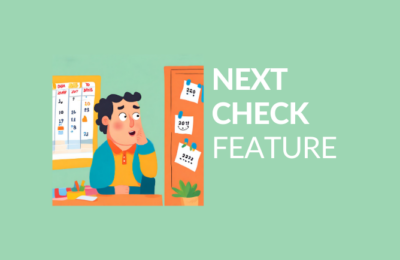Margin is a crucial parameter influencing the operation of Amazon PPC Ads automation algorithms and the calculation of product data, such as daily profit. Understanding its significance and how to calculate it can be found here.
However, we acknowledge that specifying and updating margins for numerous products can be a time-consuming process.
To simplify this and save you time, we have introduced the feature of bulk margin editing using a .csv file.
Below is a guide on how to update margins collectively.
Bulk Margin Editing Instruction
You can add the file by navigating to the settings tab or by clicking on margin editing in the Products tab. There you will find the link.
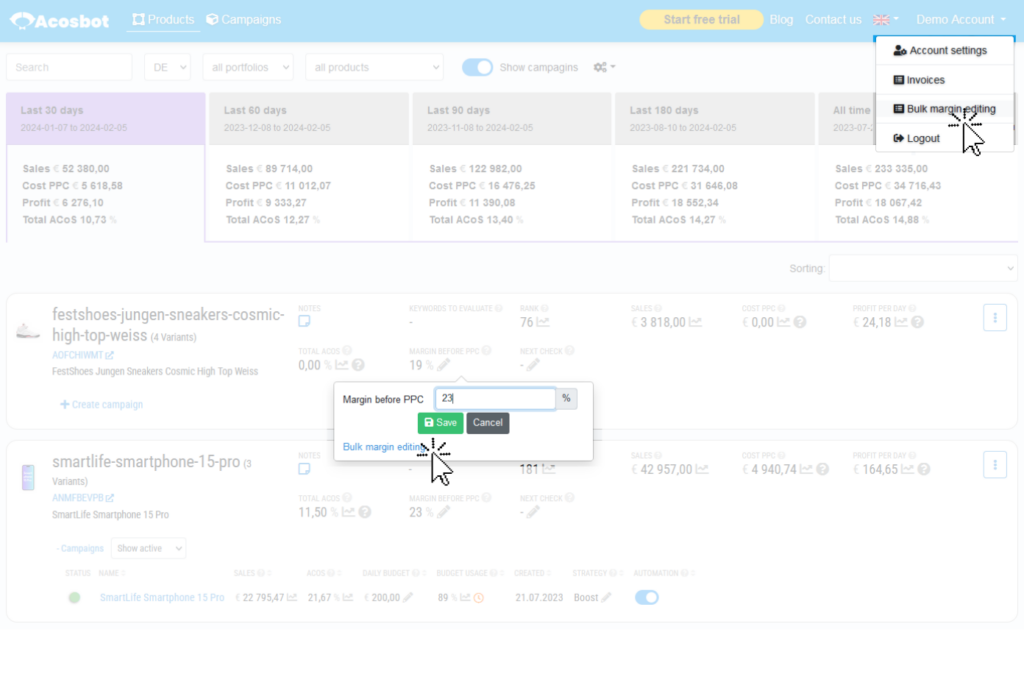
Upon entering the page, click Upload new file.

Select the .csv file and click upload
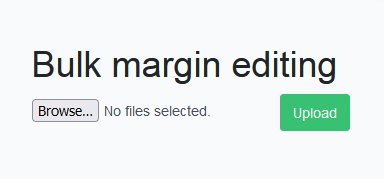
After sending the file, it will appear on the list.
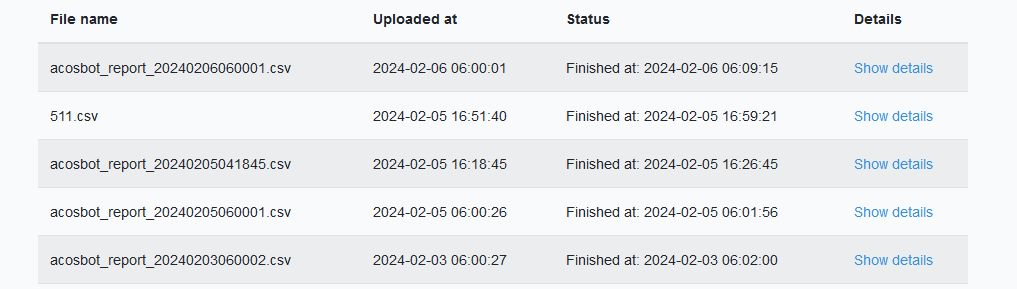
While it is being processed, it will have the status “Processing.”
Once processing is completed, the status will change to “Finished.”
If an error occurs during file upload, the status “Error” will appear.
By clicking “Show details,” you can track all changes made using the file.
In individual columns, you will find information such as campaign name, SKU number, country, and margin changes.
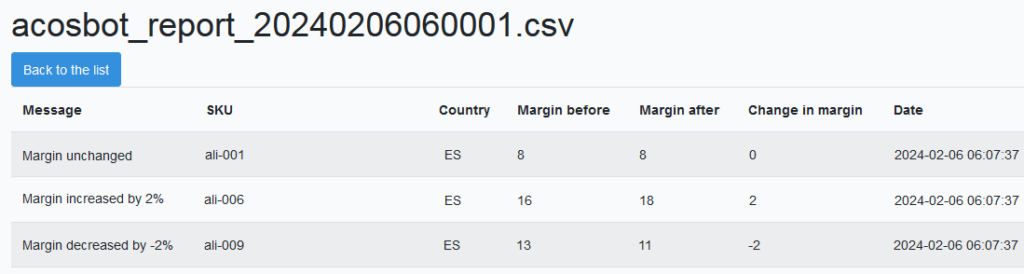
Correct File Format
| amazon.it | IT |
| amazon.es | ES |
| amazon.de | DE |
| amazon.fr | FR |
| amazon.pl | PL |
| amazon.nl | NL |
| amazon.se | SE |
| amazon.com.tr | TR |
| amazon.com.be | BE |
| amazon.in | IN |
For the file to be processed correctly and margin changes to take effect, it must have the correct format.
The .csv file must consist of 3 tab-separated parameters, in separate columns – SKU, margin, country.
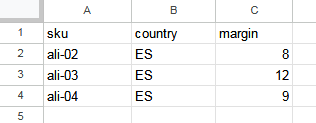
SKU can have any value but must match the value on Acosbot.
Margin must be an integer, without any additives such as %, and decimal numbers are not allowed.
The country should have the format as in the table.
If any of the fields are filled with an incorrect value, the entire row will be ignored.
If the file contains other information, it will be disregarded.
Files are removed from the list after 14 days.
You can find out more about using Acosbot in the Acosbot Manual category.
How can you import margins from Sellerboard?
Go to Sellerboard and select the relevant time period

then select the country
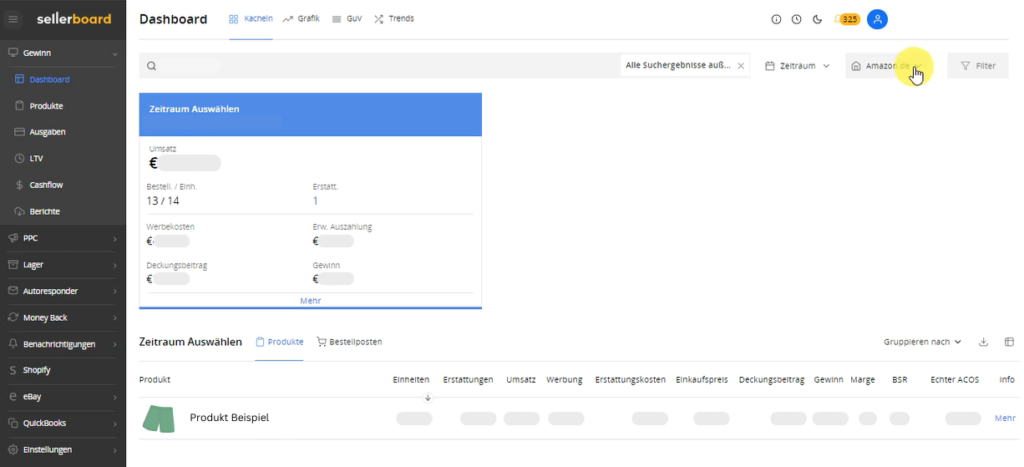
click on download
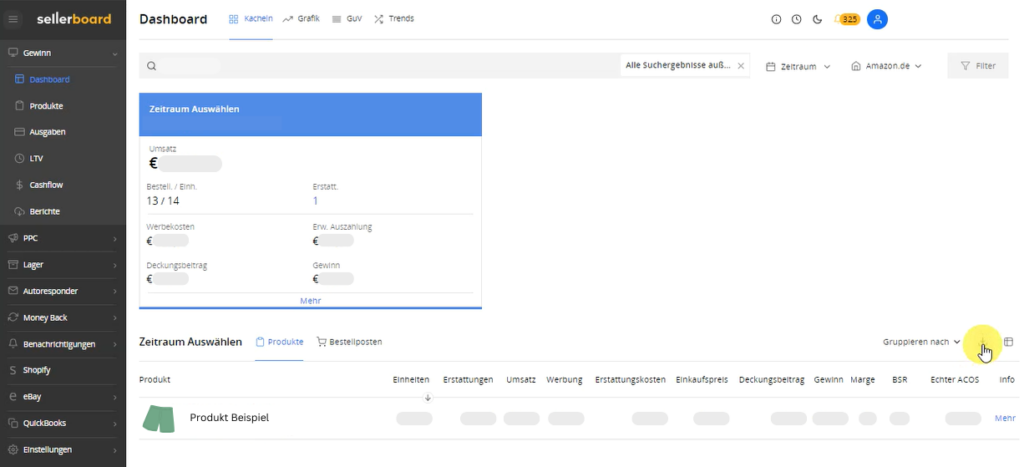
After a few moments the file should be downloaded.
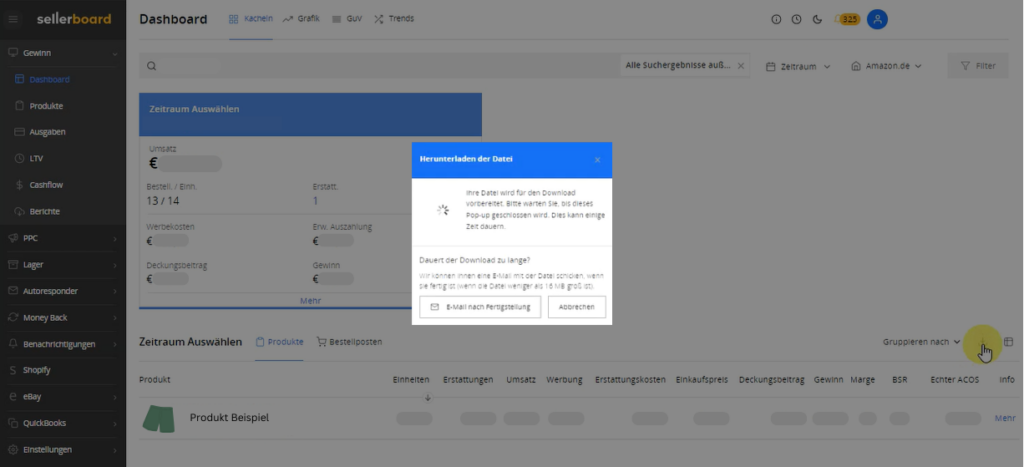
Various indicators will be available in the columns.

Leave only SKU, margin and TACoS (Real ACoS). Remove the other indicators.

Using the fact that the margin before advertising costs is the sum of the margin after advertising costs and TACoS (Real ACoS), you can easily calculate it. Just add up these two ratios. Then add the country column.

Save the file in .csv format and you are done!