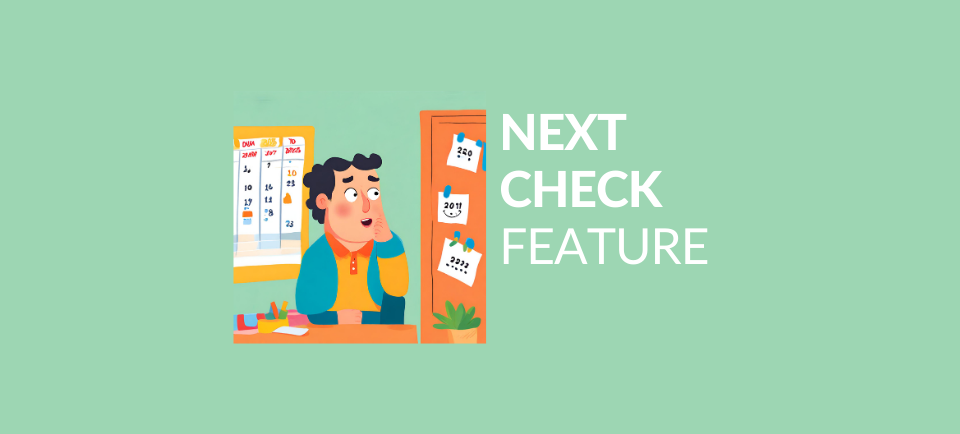In the “Products” tab, there is a column called “Next Check”. You can use it to optimise your Amazon ads
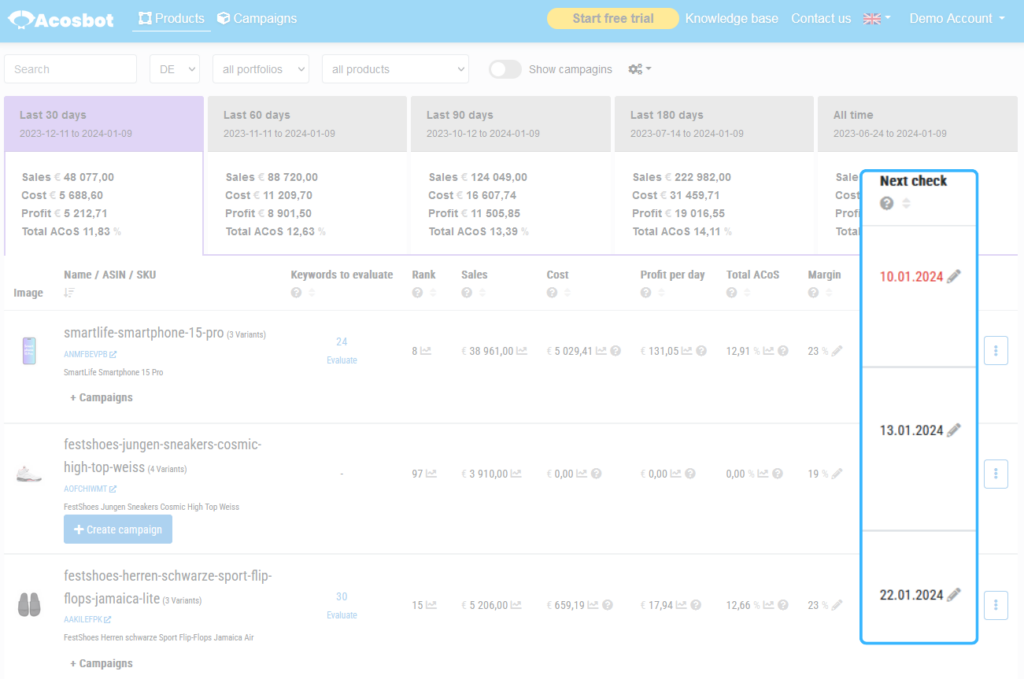
You can set a date in this column to determine when you want to perform the next check, such as analyzing a selected campaign parameter.
Furthermore, you can sort it from the nearest date to the farthest.
When the check date arrives, it will change colour to red. This serves as a signal for you to review the campaign.
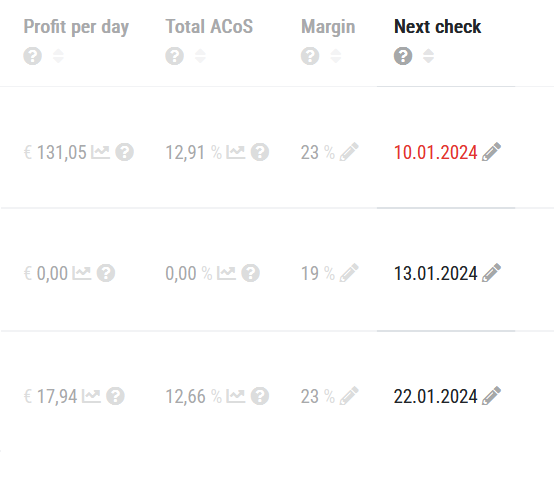
When should you use the next check feature?
Every time you make an important change to the campaign, such as adjusting the budget, changing the strategy, adding new keywords, or modifying bid matchings for positioning.
After making such a change, you should set the next check date, perhaps for the next month, to allow time to gather data.
When the next check date arrives, you can access the chart and compare the results achieved by the campaign in the previous month and the month preceding the change.
In the chart tab, notes with the date are automatically created after some changes (e.g. change of strategy or budget).
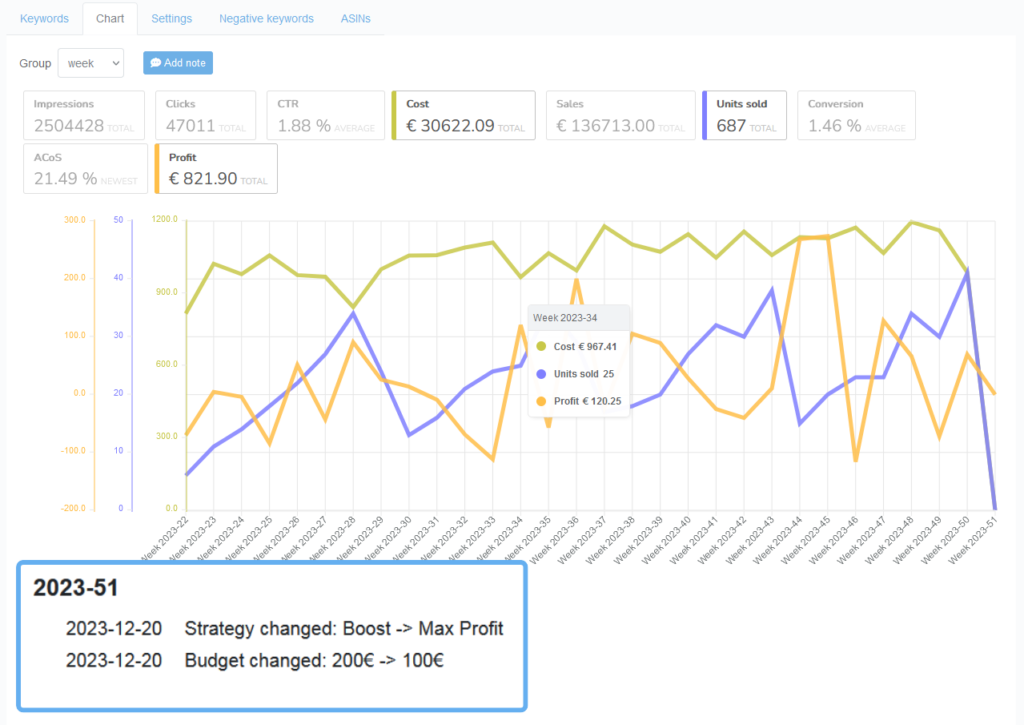
For some changes, it is worth creating a note yourself so that you can remember it.
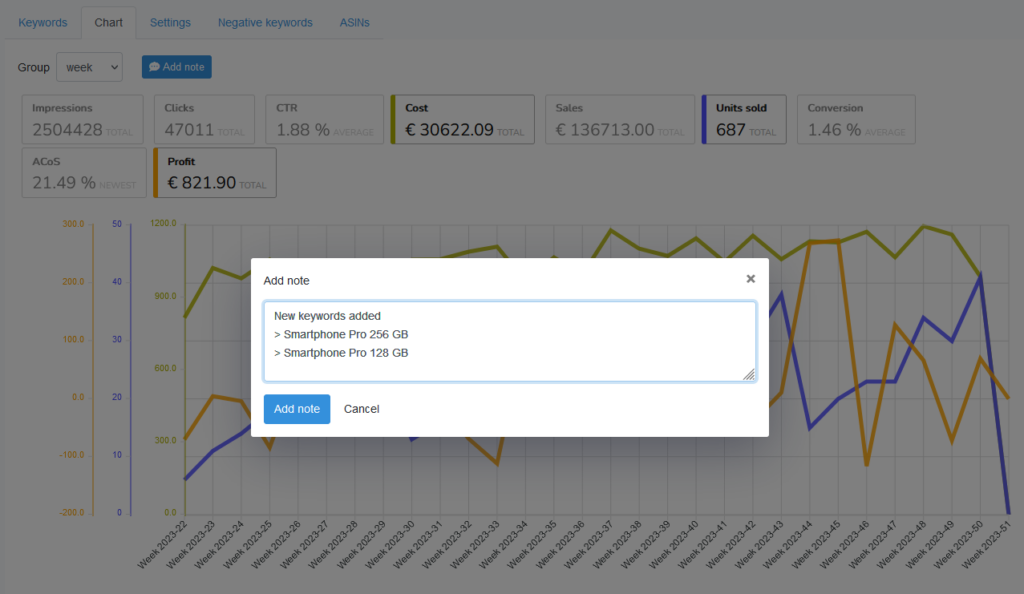
This way, you can assess whether the change was effective or not.
Does the next check date affect the operation of Acosbot algorithms?
Absolutely not! This option serves as a reminder to help you manage campaigns.
Acosbot does not pay attention to these dates and continues to work to optimise your Amazon ads as quickly as possible according to your chosen strategy – Boost, Max Profit or target ACoS.