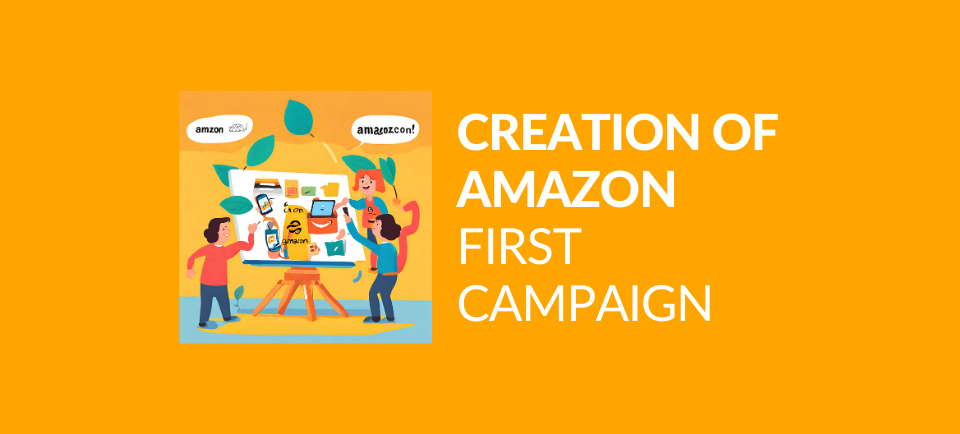In this article you will learn how to create your first Amazon campaign with Acosbot.
If you’re looking for a more comprehensive guide on advertising on Amazon, read our Ultimate Amazon PPC guide for 2024.
Campaign details
Enter a title and a daily budget.
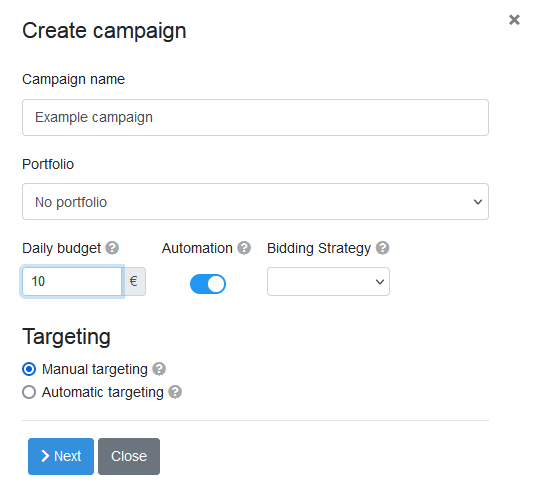
When automation is active, Acosbot will automatically optimise your campaigns and adjust bids. How it optimises your ads depends on the strategy you choose.
You have 3 default strategies to choose from – Boost, Max Profit and Target ACoS.
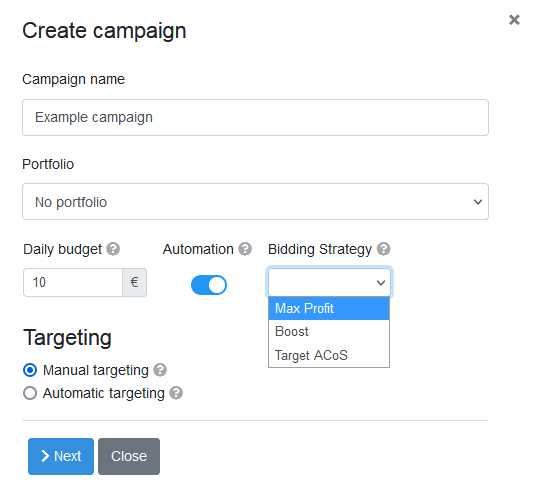
The Boost strategy is designed to get the first orders. If the product is new, has no sales history yet and you want to promote it, this is the right strategy for you.
The MaxProfit strategy aims to promote the product while maximising the profit from its sale. This strategy is ideal for established products that you can market even better with effective advertising.
The target ACoS strategy focuses on achieving the selected ACoS. This is a good option for campaigns that generate a lot of traffic and collect more data.
If you select automatic targeting, select the rates for each targeting group and click Next. Your first Amazon PPC campaign is now set up.
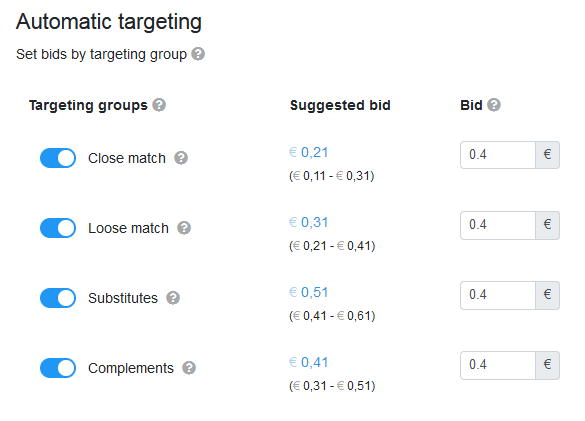
If you choose manual ad targeting go to the next step, which is.
Add keywords
It’s now time to add your keywords. Acosbot will suggest many matching keywords from Amazon. Your task is to select only a few, best keywords.
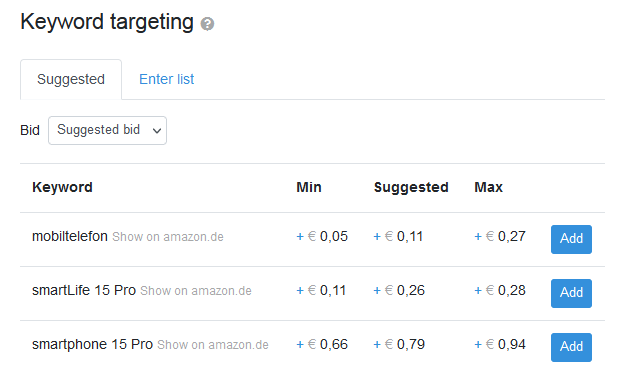
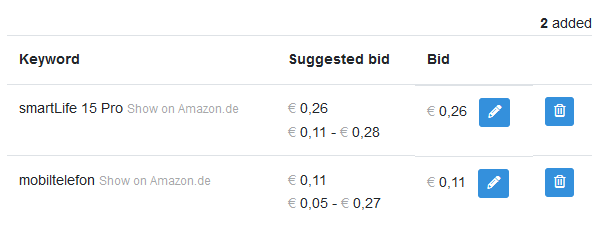
Learn what to look for when choosing keywords to make your campaign effective.
You can also add your own keywords.
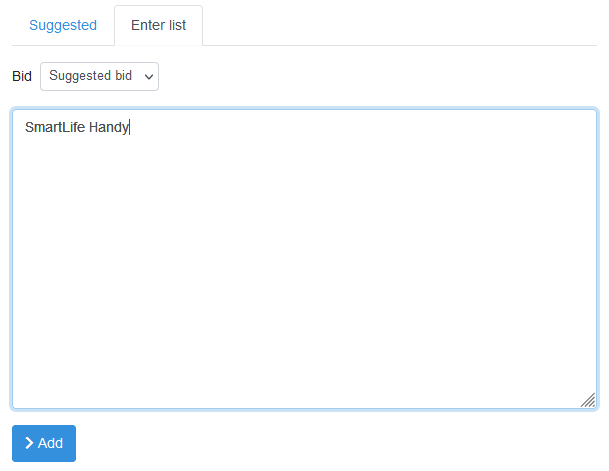
If you have active campaigns for similar products, suggested negative keywords will also appear below. If a word does not match your product, add it to the negative list.
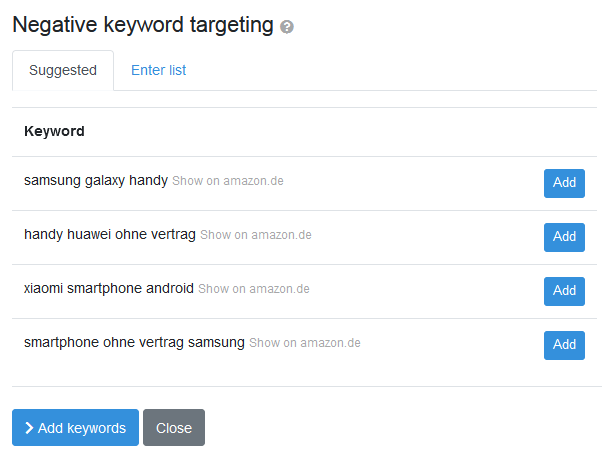
Once you have added all the words, click the Add Keywords button.
Your campaign is now active, but it may take up to 2 hours for your ad to appear on Amazon.